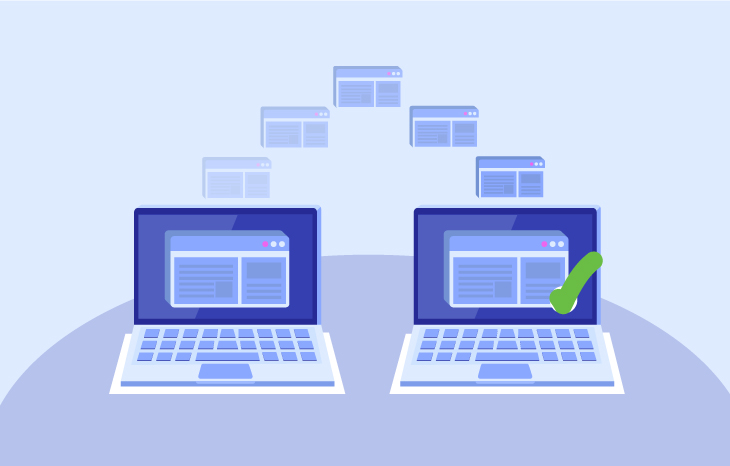
Hosting is critical for online business success, so your provider should meet your needs. If you’ve been thinking about changing your provider, here you can see the basic steps for hosting migration.
Main steps for site migration
In general, migration involves moving the site files, databases, scripts, and applications from the current server to the new one. In addition, it is necessary to update data such as DNS records to send to the new site hosting location.
The main goal is to make the migration the smoothest way possible without interrupting the website’s operation, meaning no downtime, but this also depends on your hosting provider.
Hosting migration to Top.Host
If you have chosen to migrate your site or your eShop to Top.Host, the only thing to do is choose the hosting plan that best suits your needs.
Hosting migration can happen in 2 ways: either with the technical support of Top’s migration specialists or you can choose to migrate yourself.
Let’s see what steps you need to follow in each case.
With technical support
At Top.Host, we take care of your site or eShop free migration from the previous provider. Also, you can benefit from our Transfer & Win service, enjoying free hosting for up to 6 months, and a qualified migration specialist will transfer your files without downtime.
But let’s look at the 5 key steps to migrate your site or eShop:
1. Contact
Contact the technical support team, and we will send you the hosting migration form to the admin email (the one you provided when you purchased your plan), or you can find it directly at the link.
2. Filling in the form
Fill in the migration form, and a request will automatically be created for the Migration team. In the form, you should fill in credentials like FTP accounts or control panel or a link to a full backup that would help transfer your files.
3. Migration
We will complete your site migration and inform you at the admin email you have registered.
4. Audit – Confirmation
The next step is to confirm that everything works properly after the migration through the site preview.
5. Nameservers update
In the hosting plan activation email you received, you can find the Top.Host nameservers. You have to update them through your registrar and your site will be displayed online by us within the next 48 hours without any downtime.
If you have purchased your domain from Top.Host, you can manage it from the myTopHost panel, and follow the instructions described here.
Without technical support
Do you want to transfer your files by yourself? Of course, you can!
To avoid any downtime during the migration of your hosting from another company to Top.Host, we suggest you take the following steps:
1. Check for active hosting services
Make sure that your previous provider still activates your hosting.
2. File transfer
Download your website files from the old server and upload them via FTP to your server at the Top.Host. Along with the files, don’t forget to transfer any databases you may be using. This way, you can transfer your files and create your databases.
In the hosting activation email you received, you will find detailed instructions and the passwords to connect via FTP to the Plesk Panel of your package.
3. Configuration file modification
You need to modify the configuration file located in the root folder. It contains useful paths and database connection details.
Replace your old database connection elements with those of the new one you created in step 2. In case your site is set up in Joomla, follow the instructions in step 3, as described here. If it’s in WordPress, follow the instructions in step 3 here.
4. Site preview
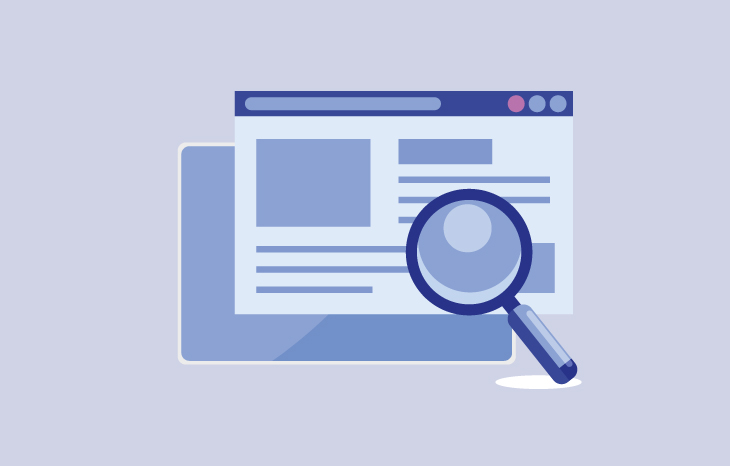
Once the file and database transfer are complete, you can check the functionality of your website via site preview.
5. Creating email accounts
Log in to Plesk and create the email accounts you use.
6. Changing nameservers
Go to your registrar’s admin control panel and change the nameservers used by your domain. Fill in the values of the nameservers of Top.Host you can find in the activation email of your hosting plan. If you have purchased your domain from Top.Host, follow the instructions described here.
7. Nameservers update
After replacing the nameservers, your site will need up to 48 hours for the ISPs to be updated with the new values (propagation). This time is necessary for your site to start opening from Top.Host’s servers. Until the propagation process is fully completed, your site will continue to open from the previous provider’s server.
8. Subscription cancellation to the previous provider
After 48 hours, you can cancel your subscription to your previous hosting provider.
For any problem you encounter during your site or eShop migration, the Top.Host support team is by your side to help you complete the transfer.
In any case, you don’t need technical skills, as Top.Host can take care of the migration from another provider free of charge. So, you have more time to focus on growing your website instead of worrying about technical details.
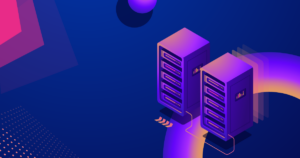


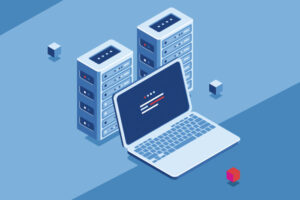

Join the Discussion